Tech Help
Some events REQUIRE that you download a customized Order of Battle (OOB), Scenario file (SCN), Map files (MAP) and/or a Data file (PDT) in order to play. This is far easier to do than you might think.
The files for the Challenges come in old school ZIP folders. After downloading the ZIP folder and saving it to your desktop (or wherever you save folders), copy and paste the individual files from the ZIP folder into the corresponding folders within the game you are working with. Examples are described below.
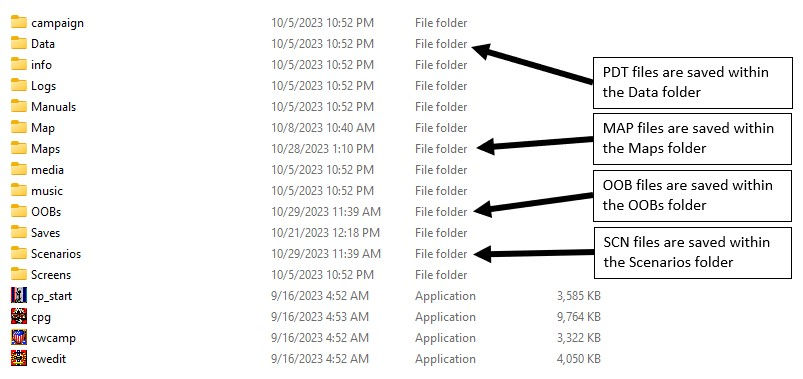
PDT Files
The files that end in .PDT are Data files. These contain gameplay information which the scenario will not be able to run without. These are copied from the ZIP folder and pasted into the DATA folder within the game you are playing.
In the example below, the PDT file "Equal Force Games" has been pasted into the DATA folder for WDS Gettysburg.

MAP Files
The files that end in .MAP are Map files. These contain the battlegrounds you are playing on and must be installed. These are copied from the ZIP folder and pasted into the MAPS folder within the game you are playing. This is often where people make a mistake! You put them in the MAPS folder and not the Map Folder.
In the example below, the MAP file "!EFC 1" has been pasted into the MAPS folder for WDS Gettysburg.

OOB Files
The files that end in .OOB are Order of Battle files. These contain the troop numbers and organizations you are fighting with and must be installed. These are copied from the ZIP folder and pasted into the OOBs folder within the game you are playing.
In the example below, the OOB file "Equal Forces" has been pasted into the OOBs folder for WDS Gettysburg.

SCN Files
The files that end in .SCN are the Scenario files. These contain the specific scenario information and code and must be installed in order to play. These are copied from the ZIP folder and pasted into the Scenarios folder within the game you are playing.
In the example below, the SCN file "!!!Equal Force Challenge - Marsh Creek" has been pasted into the Scenarios folder for WDS Gettysburg.

Other Examples explained Differently
Once you download the ZIP Folder from the Challenge Website, you will then upload the files to your games the same way that you do any regular turn you are sent from someone around the Club.
You will copy and paste the files you downloaded (using the same method you use for turns) into the correct folders of the corresponding game on your Computer.
If you can download game turns directly into a game folder, you can repeat the same basic process with OOB, SCN, MAP and/or PDT files.
As an example: The !Stonewall.oob file will be added to the OOB Folder of the Gettysburg game.

As an example: The !!!Stonewall at Gettysburg.scn file will be added to the SCN Folder of the Gettysburg game.

Extra Help
If you need additional help you can email me at any time. I will attempt to aid you in completing the above steps. You may also wish to ask for help from your friends around the Club, your gaming partners, or even a family member.
Truthfully, sometimes another friend in the Club can use different words than I use or explain it in a way which may make more sense to you. You may wish to ask a buddy for help to see if they are able to talk you through it as well. In the past I have explained things to people clearly (or so I thought), and then Nick Kunz (as an example) will explain it slightly differently and then the person completely understands it. So don't be afraid to ask around to your buddies.