

Rebel
Hall
Department of Records
Tutorial for General Officers
The Department of Records is a great resource within the ACWGC. Knowing how to use it correctly and efficiently is what separates the officers from the enlisted men. The DOR can give you all the information you will need to know about Club personnel, contact information, Order of Battles, gaming history, OBD points, and much more. Let's check it out.
Welcome Screen Options
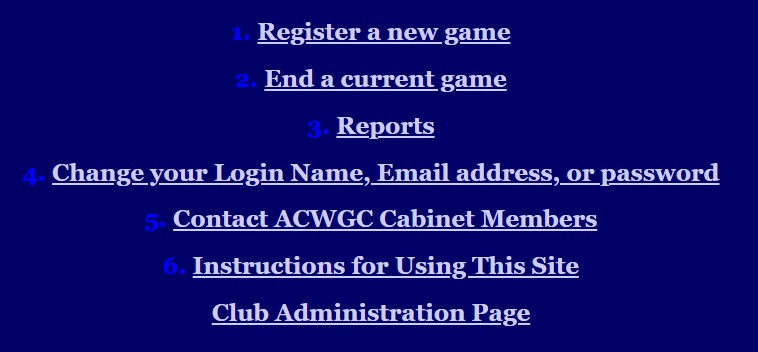
When you login to the DOR you will first reach the Welcome Screen Options. These are very self-explanatory for most people and is where they will register and end their games. It is also where they can easily change their password and other personal information.
From an Admin standpoint, you can view Reports, Read Instructions, or enter the Club Administration Page if you have access to it based on your position in the CSA.
Reports
The Reports area is where you will find very useful information about the CSA Roster, Order of Battles, Gaming History, and more.

My Games - This will show you the rundown of all your own personal games.
My OBD - This is your Officer's Battles Dossier. It will show you all the games you have played in white and all the Admin Rewards and Medals you have earned in light blue.
The date in the white boxes (i.e. 23Apr26764) correspond to the game number you played. They also tell you the year the game was registered (2023), the month (April), and the game number (26,764).
Admin Points and Medals will give you the date they were issued, a brief description of what they were issued for, and how many points were issued. Not all Medals include points and some will just be added to your dossier for reference purposes.
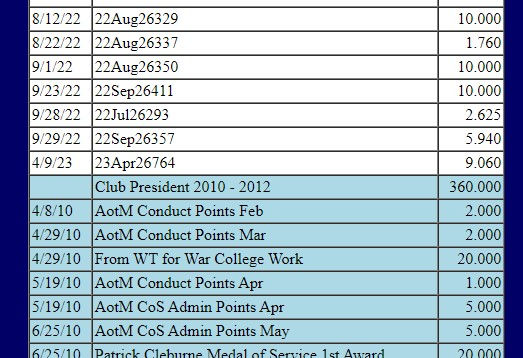
My Unfinished Games - This will show you all the games you currently have open.
Individual Player Game Report - This will show you the past battle records of all currently active Club Members. This is a great tool to use when sizing up opponents or to see if someone specific has gamed a certain title or scenario in the past.

CSA OOB - This is a great tool which will show you the current Confederate Order of Battle. Here you can view who is in your command, what their specific organization is, and their email on file.
CSA Roster - This will show you an alphabetical listing of all active CSA Members along with their email addresses.
CSA Command Staff - This feature no longer updates automatically by the DOR.
CSA Inactive - This sheet is not much use to be honest. It just shows former CSA Members and their contact information for reference purposes.

CSA OOB Detail - If you are curious to see another officer's full OBD File, then this is where you would go. It will show you an alphabetical listing of every CSA officer's OBD file. It includes their past games, Admin Points, and Medals.
CSA OBD Summary Report - This is one of the most useful of the DOR tools. Here you can view your army's OBD Summary Report and OOB all in one place. A screenshot of the Report is shown below.
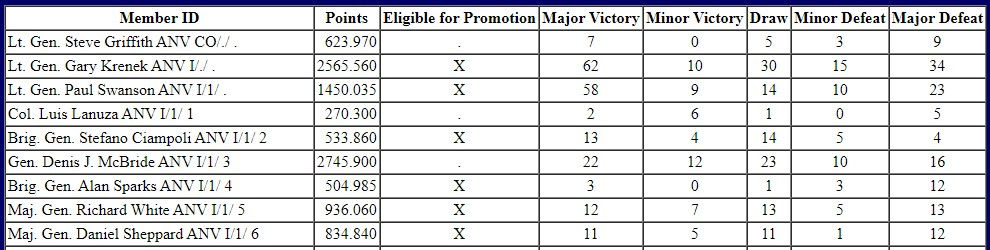
The Report will show you numerous things. It first gives you the member name and organization, followed by their total OBD points, whether they are eligible for promotion, then their wins and losses in all their games (Battles + Maneuvers).
A common error that people make is that they look at this report and see lots of people "eligible for promotion" and get concerned. In reality, none of the people marked as "eligible" on this report are actually eligible. Remember that Club Rules require members to hold certain positions in order to be eligible for certain promotions. In the case of Lt. Gen. Gary Krenek, he has been promoted as high as possible for a Corps Commander. If he were to become the Army Commander, he would become eligible for promotion based on his OBD Points (800+) and his Admin Position. The DOR only takes into account one of those factors (points).
This is a very useful tool for alerting officers below the rank of Major General when they are eligible for promotion. Newer members often do not realize when they are eligible for promotions. Checking this list will show you when a Captain, for example, is ready to be promoted to Major. You can then email that officer and ask them to head to the DOR to initiate that process in the Field Promotions area (more on that later).
This is also a useful tool to find out who the most active gamers are in your army or your specific unit. Remember the results show Battles + Maneuvers. That is important to note as CSA Medals usually only take battles into account.
CSA Top Guns - This option is one which takes a very long time to load and isn't very useful as a result. If it does load it will show you the CSA officers with the most OBD points. This information can be gathered much quicker by copying and pasting the CSA OBD Summary from the CSA OBD Summary Reports into an Excel sheet. Then by sorting the columns you can quickly find out who has the most points or whatever other information you are looking for.
All Games - This is rather self-explanatory. By entering dates into this area it will show you all the games started or ended in a specific time period. This can be useful if you want to see every game in the Club played between two dates.
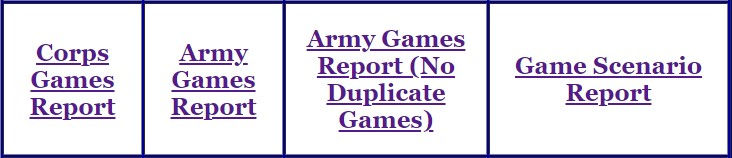
Corps Games Report - By entering dates into this area it will show you all the games started or ended in a specific time period. This can be useful if you want to see every game in a certain Corps played between two dates.
Army Games Report - By entering dates into this area it will show you all the games started or ended in a specific time period. This can be useful if you want to see every game in a certain Army played between two dates.
Army Games Report (No Duplicate Games) - By entering dates into this area it will show you all the games started or ended in a specific time period. This report differs from the report above in the fact that no duplicate games will be shown. This can happen in a multiplayer game. For each member in the multiplayer game, the game will be listed that many times in the report above. This report prevents that from happening by comparing a selected game to see if it has already been selected. If it is already there, it will not be selected again.
Game Scenario Report - By selecting a game you can view every scenario and result ever registered from that title. This is a fun tool to use (with Excel help) to find the most popular scenarios played from each title.

CSA OOB Battle Only Summary Reports - This report will show you the CSA OOB with every member's Battle-only information. It will show you how many points they have earned from playing battles, along with their record.

CSA Battlefield Summary - This will display a chart showing how many times CSA officers have played various titles. The page is outdated and is not very useful as a result.
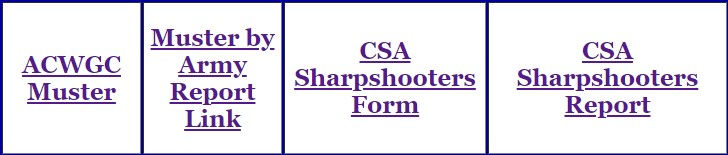
ACWGC Muster - The mustering page for members to use when asked.
Muster by Army Report Link - This will show you who has mustered between the dates you input and in the format you wish to see it in. This is the way to check your unit's mustering numbers in the DOR.
CSA Sharpshooters Form - No Longer Used.
CSA Sharpshooters Report - No Longer Used.